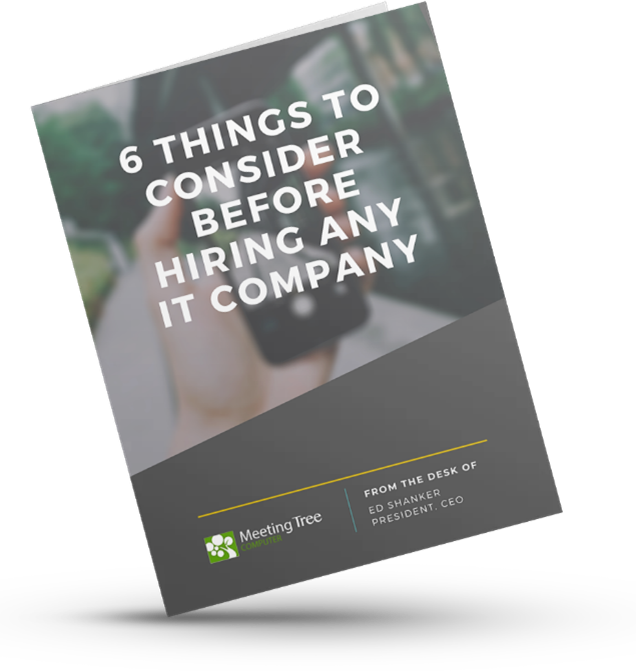How To: Microsoft Word
Start a new document quicker
If you find yourself copying or overwriting old documents, you need to start using templates. Here’s how to create, save and open them.
Concentrate and type more
Sometimes when you’re writing an important Word document, it’s too easy to be distracted by all the menus and buttons. Did you know you can remove the clutter from Word and put it into Focus mode… with just one click? Here’s how.
Do whatever you want with one click
If you spend a lot of time searching through menus and tools in Word, then your life is about to become a lot easier. Here’s how to create your own Quick Access Toolbar, so you can get to the tools and settings you use most often with just one click.
Get rid of the annoying welcome screen
The Word welcome screen is great… the first time. Did you know you can skip it every time you open Word, so you can get straight to work? Here’s how to do that.
Insert chunks of text with a click
If you use Word a lot, you’re probably typing in the same information again and again and again. Save time by using the Auto Text function. Let us show you how.
Insert chunks of text with short codes
Always typing the same information into Word documents? Save time and get it right by using short codes. You’ll wonder how you ever lived without them. Here’s how to set them up.
Do mass personal emailing
Did you know you can send mass personal emails from within Word? Here’s how to make multiple emails look personal to every recipient, without having to leave your document.
Print mass personal letters
If you have a lot of letters to send and want to personalize them, this video is for you. Learn how to insert personal information, merge, and print multiple letters from just one document.
Swap text to capitals and back on the keyboard
You may already know about the toolbar shortcut to change your text from capitals and back again, but did you know that there’s an even quicker way? We’ll show you this nifty keyboard shortcut.
Start a bullet-pointed list in just one click
Bullet points are great for communicating information and breaking up large chunks of text. We’ll show you how to create a bulleted list in Word without even touching the mouse.
Save documents much more quickly
Saving your Word documents can slow you down, especially if you’re having to change the default options. This video will show you how to set your own defaults, so that saving is a breeze.
Never lose vital work when you click Save
Once you’ve pressed that Save button, you may have lost work you can’t get back. We’ve solved that problem for you. Learn how to create automatic backups in Word so you can always find the work you need.
Send the fonts used in your document
Your beautiful Word documents deserve to be seen as you intended. In this video, we’ll show you how to embed fonts in the document, so they can be opened by anyone.
Create your own text format and use it quickly
Don’t spend ages recreating text styles throughout your documents. In this video we’ll teach you how to create your own style formats that you can use quickly and easily.
Compare 2 documents really easily
When you need to compare documents, you don’t need to keep flicking back and forth between windows. We’ll show you how you open these documents side by side for easy comparison.
Change lots of text all in one go
Need to make a lot of changes throughout your Word document? Don’t waste time scrolling through pages and pages. We’ll show you how to do it quickly with this handy feature.
Don’t Miss A Thing
Get the latest technology tips, news and special offers sent straight to your inbox every month.
[contact-form-7 id=”14″]