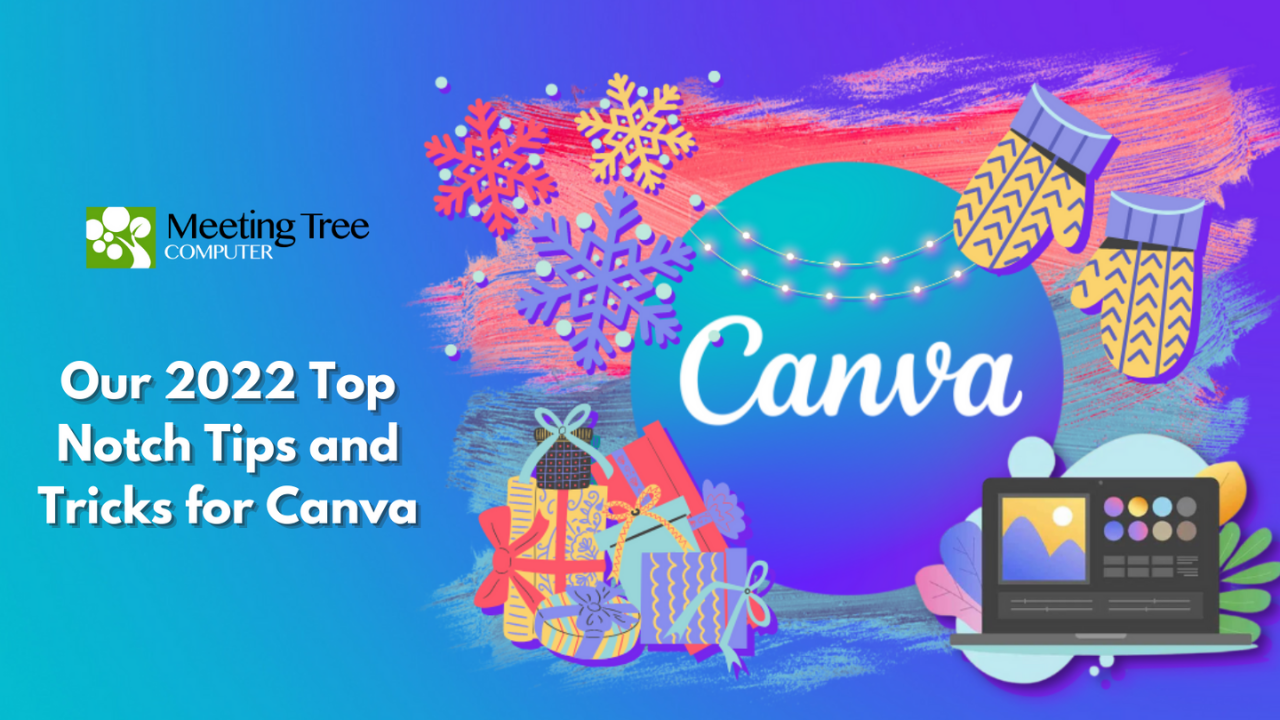With the holidays around the corner, it can be stressful to plan, personalize and design Christmas cards amongst all things that need to get done. Wouldn’t it be amazing to have free and ready-to-use unique pre-made templates at your fingertips that you can adjust to your taste, brand, and need?
That’s why we love Canva!
Canva is a website that allows you to create incredible visual content. It’s super easy to use and requires no design experience whatsoever. It is perfect for any graphic project. Here are some top-notch tips for all your visual design needs.
And the best thing? It’s free!
1. Spread some holiday cheer by creating your own custom Christmas cards this year. All you need to do is upload your holiday pictures, choose a template and customize the text to express the exact sentiment you’d like to convey. Add some jolly stickers or colors, and you’re all set. Once your design is complete and you’re excited to share it with the world, you can use it on social media or ask Canva to send you high-resolution prints of your creation.
2. Design School: It can seem overwhelming when you first use Canva. We have been there, but Canva makes learning easy using their Design School. Here,you can access thousands of tutorials on designing like a pro while exploring typography, colors, design trends, and more!
3. Canva Brand Kit: Templates are a great resource to use in Canva when you’re just starting, but as with all templates, they’re generic. If you want to customize them to match YOUR brand, you can! Canva offers a brand kit feature that we use all the time, saving us a lot of time in our design process. The kit creates easy access to your company color swatches and allows you to stay consistent with your graphic designs, even if you are outsourcing work.
4. Keyboard Shortcuts: In Canva, you can easily click certain combinations on your keyboard to achieve a goal, such as zooming, bolding text, and duplicating elements. Here are a few of our favorite keyboard shortcuts:
- Add a line to your document: Click the “L” key
- Add a rectangle to your document: Click the “R” key
- Bold text: Command/ Control + “B” key
- Duplicate elements: Command/ Control + “D” key
- Group Elements: Command/ Control + “G” key
- Ungroup Elements: shift + Command/ Control + “G” key
- Select all items on layer: Command/ Control + “A” key
- Zoom in: Command/ Control + “+” key
- Zoom out: Command/ Control + “-” key
5. Locking Elements: One of the difficult things when creating any visual design is the need to use multiple elements simultaneously on one page. It can get tricky to move things around when these elements overlap. Thanks to the lock tool, you can keep everything in place. This is how you do it:
On the top right corner of your Canva project, you’ll see a small padlock shape. Select every element that you want to keep in place throughout your design process, then hit the lock tool to keep anything from moving. Now you can edit with ease! And if you mistakenly locked an element, or you no longer want it locked as one, simply select it and hit the padlock tool again. It will unlock and be ready to move.
6. Grouping Elements: During your creative process, you may have created a neat design using multiple stickers, images, and elements. As mentioned in the tip above, these individual pieces can be tricky to maneuver around when they are all separate. This is where the group/ ungroup tool comes in to help. Think of this as “gluing” certain parts of your project together so they won’t fall apart when designing. Select all the elements you would like to “glue” together and hit the word ‘group’ on the top right corner of the toolbar. You can now move them freely around the page as one.
7. Filter Search Results: Even though Canva is free, they also offer a paid version. When using the free Canva version, you will see elements, vectors, and stickers marked with a crown that will not be accessible for you to use. It can become annoying when you accidentally try o add them to your design only to realize that they are watermarked. To remove all Pro/paid elements from your search feed, filter them out by checking the “free” box before hitting search. Now you can browse and happily choose any element you need within these parameters.
8. Create Drop Shadows: Drop shadows are great to help make your text or image pop out of the total design. It’s an easy design feature to implement. Simply select the text or element you want to add a shadow behind and hit “Effects”. Choose “Shadow” and select a darker color than the element to make it stand out. If the image or text is dark, choose a lighter color as the shadow to make it pop.
9. Photo Editor: Although Canva offers many free images that you can use in your designs, you can also upload pictures and PDFs right from your computer or phone and edit them on the platform using pre-set filters or by adjusting each feature on your own (such as saturation, brightness, tint, etc.) You can adjust image size, colors, and even remove backgrounds. No need to open Photoshop or buy fancy applications: Canva has your photo editing needs covered for free!
10. Canva Print: We alluded to this already, but it bears reiteration. Canva offers many printing options besides (Holiday) cards. The possibilities range from flyers to posters to menus and even hoodies. Ever wondered what your creation would look like on a mug? That’s available too! These products are delivered right to your door with your original designs printed just as sharp as it looks on the screen.
You can probably tell by now that Canva is our favorite resource for all our digital and printed creative needs. We use it to create social media posts, webpage designs, postcards, posters, and many other projects that Canva offers. It is a powerful design platform and a fantastic collaboration tool that can save you and your team a lot of time and money.
So, join the fun and use these tips when you try Canva this upcoming holiday season.